Mercedes-benz SLK-Class 2005 COMAND Manual User Manual
Browse online or download User Manual for Cars Mercedes-benz SLK-Class 2005 COMAND Manual. Mercedes-Benz SLK-Class 2005 COMAND Manual User Manual
- Page / 215
- Table of contents
- BOOKMARKS
- Bild in der Größe 1
- 215x70 mm einfügen 1
- Contents 4
- Introduction 10
- At a glance 12
- Audio main menu 39
- Radio operation 41
- Single CD operation 50
- Single CD operation 50
- MP3 operation 57
- CD changer* operation 69
- Audio AUX operation 83
- Satellite radio* 84
- Telephone* 100
- Navigation* 120
- Tele Aid* 186
- System settings 190
- Glossary 202
Summary of Contents
Bild in der Größe215x70 mm einfügenCOMAND Operator's Manual
9IntroductionOperating safety Operating safetyWarning GAny alterations made to electronic compo-nents and the software can cause malfunc-tions.The ra
99Telephone*Telephone operation If necessary, press to select Yes. Press to confirm Yes if you want to place the 911 emergency call.The telephon
100Telephone*Telephone operationThe PIN protects the telephone against un-authorized use. Your PIN is found in the telephone service provider's d
101Telephone*Telephone operationThe unlock code protects the telephone against unauthorized use. To activate the unlock code ( Telephone Operation Gu
102Telephone*Telephone operationWhen COMAND is switched ON, switching to telephone mode from any other mode is done as follows:On the COMAND control u
103Telephone*Telephone operationREADY = telephone is logged into your mobile communcations home network and ready for use,ROAMING = telephone is log
104Telephone*Telephone operationThe ringing tone is audible in the event of an incoming call. The call screen pops up on the current display.If the mu
105Telephone*Telephone operationOn the multifunction steering wheel Press t .The desired phone number has to be en-tered when placing an outgoing cal
106Telephone*Telephone operationInitiating redial On the COMAND control unitImmediate re-dialing of the number dialed last can be initiated: Press 0
107Telephone*Telephone operationCOMAND automatically creates a list of accepted and missed calls. This list can contain 10 entries max.The accepted an
108Telephone*Telephone operation Press the ABC soft key.The list switches to name display.The number in the phone book that be-longs to the highlight
10
109Telephone*Telephone operationSwitching between number and name dis-play: Press the 123 soft key.The list switches to number display.If for a high
110Telephone*Telephone operationOn the cell phone a maximum of 10 tele-phone numbers can be stored in a speed dial memory ( Telephone Operation Guide
111Telephone*Telephone operationThe following functions are available dur-ing a call: Ending the active call Switching the hands-free microphone ON/
112Telephone*Phone bookThe phone book contains all entries of the cell phone memory. On the COMAND control unit Press the soft key in the Telephone
113Telephone*Phone bookThe following options are now available: Switching between number and name display Selecting a phone book entry and es-tablis
114Telephone*Phone bookOn the COMAND control unit Open the phone book ( page 112).The list of phone book entries stored on your cell phone appears.C
115Telephone*Phone bookIf your vehicle is equipped with voice con-trol system* you can assign up to 20 voice entries to each phone book entry. Via voi
116Telephone*SMS (Mail)SMS messages can be received if your ve-hicle is equipped with a telephone and SMS messaging is available from your car-rier.Re
117Telephone*SMS (Mail)The SMS inbox shows the list of received messages. The list is sorted chronological-ly, the last message received is displayed
118Telephone*SMS (Mail) In the SMS inbox ( page 116), use or to select a message. Press .The message text appears. To scroll through the mess
11At a glanceRadio operating elementsSingle CD operating elementsMP3 operating elementsCD changer* operating elementsTelephone* operating elementsNavi
119Important notesNavigation main menuDestination entryRoute guidanceDuring route guidanceLast destinations and destination memoryPOIs (Points of Inte
120Navigation*Important notesSafety instructionsWarning GFor safety reasons, you should only enter a destination when the vehicle is stationary. When
121Navigation*Important notesCOMAND calculates the route with the help of data that is stored on the naviga-tion DVD.Only use Mercedes-Benz navigation
122Navigation*Important notesEjecting Press 1 and wait until the naviga-tion computer ejects the DVD..The navigation DVD covers the continental U.
123Navigation*Important notesWhile determining the exact position, route guidance is subject to the following restrictions: COMAND does not output n
124Navigation*Important notesSome menus provide lists from which you can select an item.Example: Menu to select a streetYou can select a list item usi
125Navigation*Navigation main menu Navigation main menu Press .The Navigation main menu appears if no route guidance is active.aa Use or to se
126Navigation*Navigation main menuLast destinations:You can select from the list of last des-tinations ( page 172), or of such that have been saved
127Navigation*Navigation main menu Use or to select an option. Press .This will switch the option ON or OFF. Upon completion, press the Back
128Navigation*Navigation main menuAdjusting the volume Automatically generated navigation an-nouncements are superimposed over any other active audio
12At a glanceRadio operating elements
129Navigation*Destination entry Destination entryEntering charactersFor character entry, the 12 button keypad or the keypad menu can be used.Entering
130Navigation*Destination entry1 Character displayYou can see which characters can be entered when using the keys. Each additional depression moves yo
131Navigation*Destination entryOne frequently used destination address can be established as the home address. Open the Navigation main menu ( page
132Navigation*Destination entrySelectable menu itemsDestination memory:You can select destinations from the Destination memory ( page 174), only if
133Navigation*Destination entry Open the Navigation main menu ( page 125). Use or to select the Destination entry menu item. Press .The Desti
134Navigation*Destination entrySelectable soft keysMap soft keyProvides access to destination input di-rectly via road map ( page 144),Region soft
135Navigation*Destination entry Use or to select a region.The selected region appears black. Press .Selecting a different region deletes the ci
136Navigation*Destination entrySwitching to a selection list is possible at any time while entering a city. Press the List soft key.A selection list
137Navigation*Destination entryBesides entering a street name ( page 138), the following soft keys are available for narrowing the destination. Map
138Navigation*Destination entryEntering a center Use the keypad menu or the 12 button keypad to enter the data of the center ( page 129).After ente
13At a glanceRadio operating elementsFunction Page1 Audio main menu 382 Soft keys(multifunction buttons)3 3 - "Entering frequency man-uallySto
139Navigation*Destination entry If no streets are registered for the se-lected city:Select City Center menu ( page 137).The appropriate menu can be
140Navigation*Destination entryIf the street extends through several city centers, the list of city centers re-ferring to the street selected appears.
141Navigation*Destination entryMap soft keyProvides access to further destination input directly via road map ( page 144),Intrsct. soft keyAn inter
142Navigation*Destination entry Proceed the same as when entering a city name ( page 135).List of intersecting streets Use or to select an inte
143Navigation*Destination entryEnter house number menu Use , , , , + or ( to select the numbers. Press after each selection;or Press 3 - &quo
144Navigation*Destination entrySelecting a house number range Use or to select the desired range of house numbers.The Page soft keys allow scro
145Navigation*Destination entryDisplay soft keyYou can select which POIs will appear as symbols on the map ( page 166). soft keyThe map scale will
146Navigation*Destination entryStart route guidance to the selected destination Press .The Start Route Guidance menu ( page 150) appears if route g
147Navigation*Destination entry Press or to select the value you wish to set. Select the desired value using or. Keep repeating the last two
148Navigation*Destination entryYou can store the current vehicle position or a location selected via the map as an en-try in the Last Destinations mem
14At a glanceSingle CD operating elements
149Navigation*Destination entry. Press the Memory soft key.The system stores the selected loca-tion.While storage takes place, the Memory soft key di
150Navigation*Route guidanceYou can start route guidance when the destination input is complete and Start Route Guidance is displayed at the bot-tom o
151Navigation*Route guidanceThe system will calculate a new route dur-ing active route guidance if the driver fails to follow the route guidance.Durin
152Navigation*Route guidanceSwitching navigation announcements ON/OFF Switching OFF: During a navigation announcement, press 1 for approx. 2 seconds.
153Navigation*Route guidanceThe circle shows the current vehicle lo-cation. The arrow in the circle designates the current driving direction. The re
154Navigation*Route guidance Press any soft key.The soft key displays appear. Press the or soft key.Depending on your selection, the map will zo
155Navigation*Route guidance Split-screen modeThe map is shown on the left, while in-formation concerning the next driving maneuver is shown on the r
156Navigation*During route guidanceUsing the soft keys, diverse menus or dis-plays can be requested and settings ad-justed during route guidance.COMAN
157Navigation*During route guidance If the soft key displays are shown ( page 156), press the Info soft key. The Info menu appears. It shows the mai
158Navigation*During route guidanceThe map appears. The route remaining is highlighted in blue. The destination is marked with a flag , any stop-over
15At a glanceSingle CD operating elementsFunction Page1 Audio main menu382 Soft keys(multifunction buttons)3 Single CD slot 504 2 and 3 - "
159Navigation*During route guidanceThe Detour function blocks a route seg-ment ahead.The length of this route segment can be entered. The system then
160Navigation*During route guidance1 Symbol = current position Press .The system calculates a new route avoiding the blocked road segment.Changing
161Navigation*During route guidance Use to select the Delete detour menu item. Press .The blocked road segment is can-celled. The system recalcul
162Navigation*During route guidanceRoute guidance to a stop-over destina-tion is not active:You can enter a stop-over destination;orRoute guidance to
163Navigation*During route guidance Press one of the soft keys, for example the soft key.One of several food categories can be chosen (if available
164Navigation*During route guidance Press to confirm the selection of the destination.The system begins to calculate the route to the selected stop
165Navigation*During route guidance Use to select the Replace active stopover entry. Press .The stop-over is deleted, a new stop-over destination
166Navigation*During route guidanceYou can select which POIs will appear as symbols on the map. In the Display menu ( page 165) press the Symbols so
167Navigation*During route guidanceSetting personal symbol display After activating the Personal option ( page 166), press the Change soft key.The
168Navigation*During route guidanceChanging map orientation Use or to select the desired option. Press .The orientation changes. Finally, pre
16At a glanceMP3 operating elements
169Navigation*During route guidance Use or to select the desired option. Press .Depending on the previous setting, GPS position display will be
170Navigation*During route guidance Use or to select the desired option. Press .Depending on the previous setting, au-tomatic map toggling will
171Navigation*During route guidance Use or to select the desired op-tion. Press .Depending on the previous setting, the Standard setting (ident
172Navigation*Last destinations and destination memoryThe Last destinations memory automatical-ly stores the last destination for which route guidance
173Navigation*Last destinations and destination memorySelectable soft keysSave soft keyStores the selected entry in the Destina-tion memory ( page 17
174Navigation*Last destinations and destination memoryCalling up the Destination memory and selecting a destination Open the Navigation main menu (
175Navigation*Last destinations and destination memory Use to select the menu item Yes. Press .The system deletes the entry from the destination
176Navigation*Last destinations and destination memoryTo select lower or upper case or to select special characters, the following shift fields on the
177Navigation*POIs (Points of Interest) POIs (Points of Interest)Via Navigation main menu Open the Navigation main menu ( page 125).The Navigation
178Navigation*POIs (Points of Interest) Enter the desired details of a destina-tion ( page 133). Press the POIs soft key. Proceed as described und
17At a glanceMP3 operating elementsFunction Page1 Audio main menu382 Soft keys(multifunction buttons)3 MP3 CD slot 604 2 and 3 - " Entering
179Navigation*POIs (Points of Interest)Selecting a POI category Use or to select a category.The Page soft keys allow scrolling through the list
180Navigation*POIs (Points of Interest) In the POIs main menu ( page 178), select the Select city menu item. Enter a city ( page 135). After ente
181Navigation*POIs (Points of Interest)Selecting another region Press the Region soft key.The region list appears. Please see “Selecting the regio
182Navigation*POIs (Points of Interest) Press the Details soft key if you want to see details of a selected POI.The details disappear after approx. 3
183Navigation*POIs (Points of Interest) If required, use , , , , + or ( to move the map. If the soft key displays are hidden, press any soft key
184
185Tele Aid*Service
186ServiceTele Aid*Tele Aid* incorporates the following func-tions: Emergency call system Roadside Assistance InformationFor certain emergency situ
187ServiceTele Aid*Cancelling text messages Press after you have read the mes-sage.The message disappears.Starting route guidanceYou are prompted
188ServiceTele Aid*Even after the connection has been termi-nated, the service will remain active for 5 minutes in order to transmit any required data
18At a glanceCD changer* operating elements
189SystemSystem settings
190SystemSystem settings Press .The System menu appears.Selectable soft keysTime soft keyFor setting the date and timeLang. soft keyFor setting th
191SystemSystem settingsThe following options are now available: Setting the time Setting the date Setting the date/time formatSetting the time The
192SystemSystem settingsSetting the date Use or to select the day, the month or the year. Press or .Depending on the selection, the day, the
193SystemSystem settingsThe language setting changes the display language as well as the language used for voice instructions in navigation announce-m
194SystemSystem settings Use or to select an entry. Press .The requested sounds are switched ON or OFF. Press the Back soft key or wait for th
195SystemSystem settingsNight mode:The display is constantly set to night-time design.Automatic:The display will change depending on the illuminatio
196SystemSystem settings Press the key to select the Help Window menu item.The status bar shows you whether the help window is activated or deacti
197SystemSystem settings From the System menu ( page 190), press the VC tips soft key.The Voice control menu appears. Press to select menu item I
198SystemSystem settingsIf you don’t start the second stage: Data from the first stage remains un-changed, The individualization process is fin-ishe
Welcome to COMAND! Please make yourself familiar with your COMAND control unit and read the instruc-tions in this manual before operating the COMAND s
19At a glanceCD changer* operating elementsFunction Page1 Audio main menu382 Soft keys(multifunction buttons)3 2 and 3 - " Entering track nu
199SystemSystem settings Press .A prompt appears, which asks if you re-ally want to delete the data. Press to select Yes. Press .The individual
200SystemSystem settings Use to select the menu item Yes. Press .You are prompted again to confirm if you really want to reset the system and del
201GlossaryAutostoreEnters the stations with the best recep-tion (signal strength) into the autostore memory in order of their reception quality (from
202GlossaryID3 tagAdditional information which may be included in MP3 files (e.g. title, artist, album).ISO9660Standard for recording data on CDs.Joli
203GlossaryPlays receivable radio stations, or CD tracks in succession, each for approx. 8 seconds.SIM(Subscriber Identity Module)Card provided by the
204
205IndexAAccepted calls . . . . . . . . . . . . . . . . . 106Answering calls . . . . . . . . . . . . . . . . 104Audio AUX mode . . . . . . . . . .
206IndexDDeletingdestinationfrom Destination memory . . . . . . 174from Last destinations. . . . . . . . . 173detour (navigation) . . . . . . . . . .
207IndexIID3 tag. . . . . . . . . . . . . . . . . . . . . 59, 202ISO9660 . . . . . . . . . . . . . . . . . . . 57, 202JJoliet . . . . . . . . . . .
208IndexNavigation soft key displaysshowing. . . . . . . . . . . . . . . . . . . . . . 156NO HOME ADDRESS STORED . . . . . 131NO SERV.. . . . . . . .
20At a glanceTelephone* operating elements
209IndexRoute guidanceafter vehicle transport . . . . . . . . . . 122cancelling . . . . . . . . . . . . . . . . . . . . 155Info menu . . . . . . .
210IndexSingle CD mode . . . . . . . . . . . . . . . . . 49controls . . . . . . . . . . . . . . . . . . . . . . . 14safety instructions . . . . . .
211IndexTTele Aid . . . . . . . . . . . . . . . . . . . 186, 203Telephoneswitching ON/OFF . . . . . . . . . . . . . . 97Telephone mode. . . . . . . .
We reserve the right to modify the techni-cal details of the COMAND system as given in the data and illustrations of this Opera-tor's Manual.Repr
Order No. 6515 6690 13 Part No. 171 584 61 81 USA Edition A, 06/04
21At a glanceTelephone* operating elementsFunction Page1 Telephone main menuSwitching the telephone ONSwitching the telephone OFF10297972 Soft key
22At a glanceNavigation* operating elements
23At a glanceNavigation* operating elementsFunction Page1 Navigation main menuCancelling route guidance1251552 % Switching map display1543 Soft k
24At a glanceMultifunction steering wheelFunction Page1 Multifunction display2 Volume setting:æ Volume upç Volume down30303 Making calls:sAnswering
25At a glanceMultifunction steering wheelYou can switch the multifunction display to the respective operating mode if you wish to operate the system u
26At a glanceMultifunction steering wheelSatellite radio* operation1 SAT and position in Preset menu2 Channel nameTelephone* operationIf a telephone h
27At a glanceMenu system Menu systemThe menu system allows for easy opera-tion of COMAND.Each of the following main functions has a main menu: Audi
28At a glanceMenu systemThe functions currently assigned to the soft keys are displayed in the soft key sec-tions 1.Messages or settings are displayed
29At a glanceMenu systemExample: Radio main menu: The Scan soft key switches the scan search ON or OFF. The Autost. soft key opens the sub-menu for
30At a glanceQuick reference COMANDSwitching ON Turn the key in the steering lock to po-sition 1 or 2,or Press ..COMAND switches on the last active
31At a glanceQuick reference COMANDA common volume setting is provided for Radio, Single CD, MP3, CD changer*, AUX and Satellite radio* operating mode
32At a glanceQuick reference COMANDA common balance setting applies to the following operating modes: Radio Single CD MP3 CD changer* AUX Satel
33At a glanceQuick reference COMANDFor the following operating modes, differ-ent settings for bass and treble can be se-lected: Radio (FM waveband)
34At a glanceQuick reference COMANDStoring new settings: Press or the Back soft key,or wait until the display changes.If the vehicle is equipped w
35At a glanceQuick reference COMANDThe Sound menu appears. Use or to select the desired function. Press .The system switches to the selected fu
36At a glanceQuick reference COMANDiLOGIC7® playback works with all con-ventional stereo audio sources (e.g. stereo CD or stereo radio).If the radio r
37Audio main menuRadio operationSingle CD operationMP3 operationCD changer* operationAudio AUX operationAudio
38AudioAudio main menu Press .The Audio main menu appears.If one of the Audio submenus appears: Press the Back soft key as often as necessary unti
ContentsIntroduction . . . . . . . . . . . . . . . . . . . . . 7Where to find it . . . . . . . . . . . . . . . . . . . 7Symbols . . . . . . . . . . .
39AudioAudio main menuSwitching the mute function ON: Press 1.The system is switched to mute. Switching the mute function OFF: Press 1again;or T
40AudioRadio operation Open the Audio main menu ( page 38). Press the Radio soft key.The Radio main menu appears. The sta-tion last tuned to will b
41AudioRadio operationThe waveband is indicated in the center of the status bar.In this example: FM = FM waveband1 = selected station is stored on p
42AudioRadio operationTuning via station search On COMAND control unit Switch to the desired FM or AM wave-band ( page 40). Press - or .The next
43AudioRadio operation Use , , or to choose a preset and press ;or Press one of the number keys3 - ".The system tunes to the station st
44AudioRadio operationTuning via scan search Scan search is characterized as follows: Scan search performs two runs. During the first run, stations w
45AudioRadio operationTuning via direct frequency input Entry example:98.5 MHz in FM waveband Switch to the FM waveband ( page 40). Press 2.The fr
46AudioRadio operationSeven channels are available on the Weather Band. Switch to the WB waveband by press-ing the WB soft key in the Radio main men
47AudioRadio operation Press one of the number keys3 - .The system tunes to the station stored under this number.Ten presets each are available for
48AudioRadio operationStoring using Autostore The Autostore function places stations into the Autostore memory sorted by reception quality. The system
ContentsSatellite radio* . . . . . . . . . . . . . . . . . . 83General information . . . . . . . . . . . . . . . 84Introduction to satellite radio . .
49AudioSingle CD operation Single CD operation Only touch the CD on the edges. Clean the CD with a dry, lint-free cloth. Wipe the CD a straight lin
50AudioSingle CD operation Open the Single CD main menu ( page 51);or Load an audio CD into the COMAND CD drive.aaSwitching to Single CD modeLoadin
51AudioSingle CD operationThe COMAND CD drive holds one CD. The slot for inserting a CD is located above the display ( page 15). Insert a CD into th
52AudioSingle CD operationThe center of the status bar shows: The track number and total number of tracks The elapsed playing time of the track1 Tra
53AudioSingle CD operationOn the COMAND control unit Open the Single CD main menu ( page 51). Press -for forward skipping;or Press , for backward
54AudioSingle CD operation1 Number of tracks on the CD (12 tracks)Entry example: Track 1 Press 3.Entry example: Track 12 Press 3 and in quick succ
55AudioSingle CD operation Open the Single CD main menu ( page 51). Press and hold - or ,. To stop release - or ,.The following options are availa
56AudioMP3 operationSafety InstructionsWarning GIn order to avoid distraction which could lead to an accident, the driver should insert CDs with the v
57AudioMP3 operation Only touch the CD on the edges. Clean the CD with a dry, lint-free cloth. Wipe the CD a straight line from the center. Never wi
58AudioMP3 operationFor example, if the first session contains data in audio CD format and the second session contains data in MP3 format, COMAND will
ContentsEntering an intersection . . . . . . . . 141Entering a house number . . . . . . . 142Entering a destination using the map . . . . . . . . . .
59AudioMP3 operationIf MP3 files are stored in the root directory itself, the root directory also counts as a folder. COMAND will then display the roo
60AudioMP3 operation Open the MP3 main menu ( page 61);or Load an MP3 CD into the COMAND CD drive.The COMAND CD drive holds one CD. Lo-cated above
61AudioMP3 operation Press 7.COMAND ejects the CD. Remove the CD from the slot.If you do not remove the CD from the slot, COMAND will automatically
62AudioMP3 operationIf the MP3 tracks are organized into folders on the CD, you can select a folder from the COMAND control unit.The following options
63AudioMP3 operation In the MP3 main menu ( page 61), press the Folder soft key.The extended folder list appears. Press or to select a folder.
64AudioMP3 operation For forward skipping press -;or For backward skipping press ,.The tracks skip immediately after pressing one of the buttons. On
65AudioMP3 operation1 Number of tracks in the current folder (10 tracks)Example entry: Track 1 Press 3.Example entry: Track 10 Press 3 and " in
66AudioMP3 operationEnding scan search manually Press the Scan soft key.The track playing when scan search is ended remains selected. Open the MP3
67AudioMP3 operationRepeat track The COMAND will repeat the current track until this function is canceled.Repeat folder The COMAND will repeat the t
68AudioCD changer* operation Only touch the CD on the edges. Clean the CD with a dry, lint-free cloth. Wipe the CD a straight line from the center.
Contents
69AudioCD changer* operation Open the CD changer main menu ( page 74);or Load an audio CD into the CD changer.The CD changer can play audio CDs and
70AudioCD changer* operationIn order to load CDs, you will need to open the glove box.1 CD slot2 Magazine compartment buttonsThe CD changer has a buil
71AudioCD changer* operationLoading a single magazine compart-ment Open the glove box ( Vehicle owner's manual). Briefly press the button 2 o
72AudioCD changer* operation Press and hold the button of an empty magazine compartment 2 for more than 2 seconds.The LEDs of all magazine compartmen
73AudioCD changer* operationThe following options are available: Ejecting one CD Ejecting all CDs ( page 74)Ejecting one CD 1 CD slot2 Magazine com
74AudioCD changer* operationEjecting all CDs Open the glove box ( Vehicle owner's manual). Press and hold the button of a loaded magazine com
75AudioCD changer* operation1 CD name or CD number2 Elapsed track playing time 3 Track number/total tracks4 Track title or track numberThe CD changer
76AudioCD changer* operation Use or to select another CD from the list. Wait approx. 3 seconds without chang-ing the selection.The CD is changed
77AudioCD changer* operation Use or to select a CD.The system will skip empty CD changer compartments. Press .The newly selected CD is played.T
78AudioCD changer* operationSelecting via track list The track list contains all tracks of the cur-rent CD. Only one list entry is visible at a time,
7Where to find itIntroduction Where to find itThis Operator's Manual is designed to pro-vide support for you, the COMAND opera-tor. Each chapter
79AudioCD changer* operation Wait approx. 3 seconds after entering the number.The selected track is played. The CD main menu appears.Selecting via sc
80AudioCD changer* operationExplanation of the playback options Normal sequenceThe tracks are played in the normal se-quence (e.g. track 1, 2, 3 etc.
81AudioCD changer* operationCD RandomAt least 4 tracks on one CD are played in random order (e.g. track 5, 7, 3, 9) before the next CD is played.The
82AudioAudio AUX operation Open the Audio main menu ( page 38). Press the AUX soft key.The AUX menu appears. The external audio source is made au-d
83General informationSatellite radio operationSatellite radio*
84Satellite radio*General informationSirius Satellite Radio provides 100 chan-nels, so called streams, of digital-quality radio, among others music, s
85Satellite radio*Satellite radio operation Satellite radio operation Press 5.Different menus appear depending on Satellite radio service activatio
86Satellite radio*Satellite radio operationStation information is displayed on the main area and in the center of the status bar.Main area, in this ex
87Satellite radio*Satellite radio operation You can also adjust the following: Balance ( page 32) Bass and treble ( page 33) Sound functions (
88Satellite radio*Satellite radio operation Use or to choose a preset and press ;or Press one of the number keys3 - ".The system tunes to
8IntroductionSymbolsThe following symbols are used in this Operator’s Manual:* The asterisk identifies optional equipment. Since not all models have t
89Satellite radio*Satellite radio operationExample 2: category POPIn the station list, only channels of catego-ry POP are available (category mode).
90Satellite radio*Satellite radio operationTuning using the multifunction steering wheel Switch the multifunction display in the instrument cluster
91Satellite radio*Satellite radio operationTwo options are available: Storing using the number keys Storing using the Presets menuStoring via number
92Satellite radio*Satellite radio operation Press the Service soft key.The telephone number of the Sirius Service Center and the twelve-digit electro
93Important notesTelephone operationPhone bookSMS (Mail)Telephone*
94Telephone*Important notes1 Observe all legal requirementsSafety instructionsWarning GSome jurisdictions prohibit the driver from using a cellular te
95Telephone*Important notes Please read chapter “Telephone*” be-fore attempting to operate your tele-phone. Always drive with extreme caution when o
96Telephone*Important notes Make sure that the air vents are not pointed in the direction of the micro-phones located in the overhead control panel n
97Telephone*Telephone operation Telephone operationSwitching ON The telephone is switched ON automatical-ly when COMAND is activated. The cell phone
98Telephone*Telephone operationThe following conditions must be met for a “911” emergency call: cell phone readily inserted in cradle telephone swit

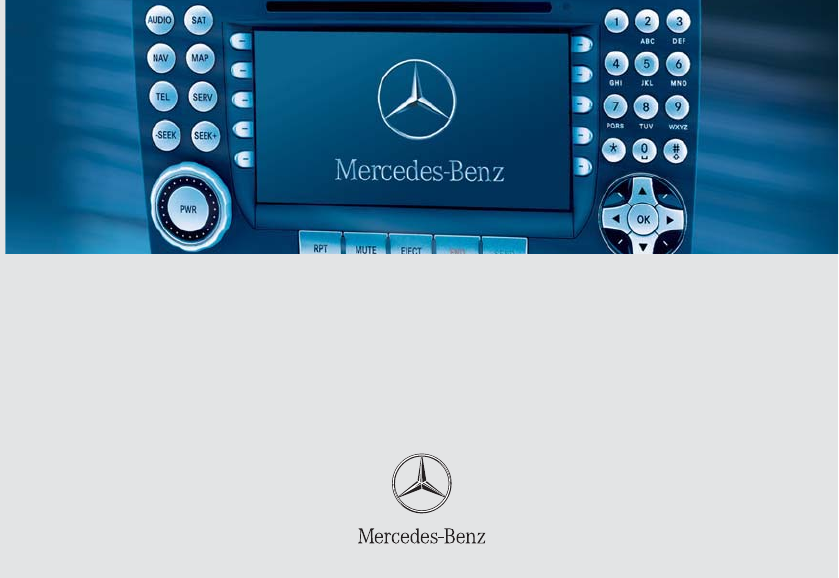
 (417 pages)
(417 pages)







Comments to this Manuals